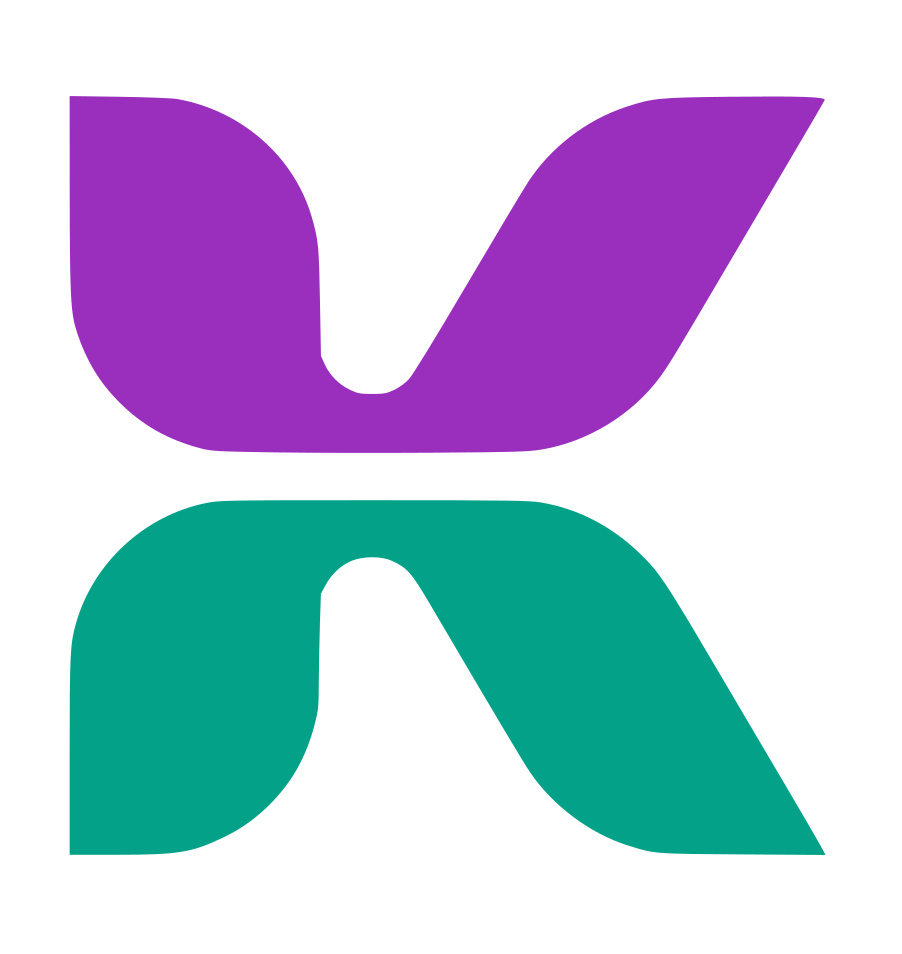Creating a web portal that users love involves combining user-centric design with solid, maintainable code. Below are seven key tips, enriched with developer-centric advice and live code examples, that will help you craft a web portal that’s fast, secure, and delightful to use.
1. Understand Your Audience – Build with Purpose
Before writing a single line of code, it’s important to know who your users are. Understanding their needs, technical proficiency, and behavior allows you to design more intuitive features and create relevant content. Developers should focus on how the portal interacts with the users and what events are most crucial to track.
Programmer's Advice:
Start by tracking key user interactions that matter. For example, if your portal has a feature like signing up for a newsletter, track how many users actually click the sign-up button.
Example – Event Tracking:
Here’s how you can use Google Analytics to track when users click on a “Subscribe” button. This will give insights into user behavior.
document.getElementById('subscribeBtn').addEventListener('click', function() {
gtag('event', 'subscribe', {
'event_category': 'User Interaction',
'event_label': 'Subscription Button'
});
});
You can use this data to optimize the portal’s features based on how users interact with them. If few users are subscribing, consider tweaking the CTA or placement.
More Advanced Example:
To go deeper, you can integrate a tool like Hotjar to track user behavior visually, providing heatmaps and click tracking:
<script>
(function(h,o,t,j,a,r){
h.hj=h.hj||function(){(h.hj.q=h.hj.q||[]).push(arguments)};
h._hjSettings={hjid:YOUR_HOTJAR_ID, hjsv:6};
a=o.getElementsByTagName('head')[0];
r=o.createElement('script');r.async=1;
r.src=t+h._hjSettings.hjid+j+h._hjSettings.hjsv;
a.appendChild(r);
})(window,document,'https://static.hotjar.com/c/hotjar-','.js?sv=');
</script>
This script embeds Hotjar’s tracking code, letting you visualize user interaction to further improve usability based on real user data.
2. Prioritize User-Friendly Design – Code Clean and Modular
A web portal’s design is only as good as its usability. To deliver a seamless user experience, developers must also write modular and reusable code. Modular architecture not only allows you to scale the portal but also makes the code easier to maintain and test.
Programmer’s Advice:
When building components, try to encapsulate functionality within reusable modules, so that the code remains clean and scalable.
Example – Reusable Component in React:
Here’s how you can create a reusable button component in React:
// Button.js
import React from 'react';
const Button = ({ label, onClick }) => (
<button onClick={onClick} className="btn-primary">
{label}
</button>
);
export default Button;
Now you can reuse this button across different parts of your portal:
// Usage in another component
import React from 'react';
import Button from './Button';
const MyPage = () => (
<div>
<h1>Welcome to Our Portal</h1>
<Button label="Sign Up" onClick={() => alert('Signed up!')} />
</div>
);
export default MyPage;
More Advanced Example:
For larger applications, implementing component libraries like Storybook for UI components allows you to maintain a clean, standardized design system that can be reused across teams.
3. Focus on Performance and Speed – Optimize Every Millisecond
Performance is one of the most crucial aspects of user experience. A slow portal can frustrate users and lead them to abandon it. Optimizing loading times by lazy loading assets, compressing images, and minimizing JavaScript/CSS files are essential practices.
Programmer’s Advice:
Use lazy loading to load assets as needed, not all at once. This reduces the amount of data that needs to be loaded upfront, making the portal faster.
Example – Lazy Loading Images:
<img src="large-image.jpg" loading="lazy" alt="Lazy Loaded Image">
This native HTML attribute ensures that the image loads only when it enters the viewport, saving bandwidth and improving performance for mobile and low-bandwidth users.
More Advanced Example – Lazy Loading Components with React:
You can implement code-splitting in React using lazy loading, so components are only loaded when needed.
// LazyComponent.js
import React, { lazy, Suspense } from 'react';
const LazyComponent = lazy(() => import('./HeavyComponent'));
function MyPage() {
return (
<Suspense fallback={<div>Loading...</div>}>
<LazyComponent />
</Suspense>
);
}
export default MyPage;
This ensures your web portal only loads heavy components when necessary, significantly speeding up initial load time.
4. Make It Mobile-Responsive – Think Mobile First
Over half of all web traffic comes from mobile devices, so it’s essential to make your portal mobile-friendly. Responsive design ensures that your portal adapts to different screen sizes, offering a smooth experience regardless of device.
Programmer’s Advice:
Design mobile-first, then progressively enhance for larger screens. This ensures that the base experience is optimized for mobile, which tends to have more constraints like bandwidth and processing power.
Example – Responsive CSS:
/* Default mobile styles */
.container {
width: 100%;
padding: 1rem;
}
/* For larger screens */
@media (min-width: 768px) {
.container {
width: 80%;
margin: 0 auto;
}
}
By defining mobile-first styles, you ensure that the portal looks good on smaller screens, and you only add enhancements for larger devices where necessary.
More Advanced Example:
You can also implement flexbox and CSS grid to create responsive layouts:
.container {
display: flex;
flex-wrap: wrap;
justify-content: space-between;
}
.item {
flex-basis: 100%;
}
@media (min-width: 768px) {
.item {
flex-basis: 48%;
}
}
This layout automatically adapts to screen size, ensuring a flexible, responsive design.
5. Incorporate Personalization – Leverage User Data for Dynamic Experiences
Personalization adds immense value to the user experience. Users are more engaged when the portal tailors content based on their preferences or previous behavior.
Programmer’s Advice:
You can use cookies or local storage to save user preferences. For example, storing their theme preference (dark/light mode) can provide a more personalized experience.
Example – Saving User Preferences with localStorage:
// Save theme preference
function setTheme(theme) {
document.documentElement.setAttribute('data-theme', theme);
localStorage.setItem('theme', theme);
}
// Apply saved theme on page load
window.onload = () => {
const savedTheme = localStorage.getItem('theme') || 'light';
setTheme(savedTheme);
};
// Toggle theme on button click
document.getElementById('themeToggle').addEventListener('click', () => {
const currentTheme = localStorage.getItem('theme') === 'light' ? 'dark' : 'light';
setTheme(currentTheme);
});
This code saves the user’s theme preference and applies it when they revisit the portal.
More Advanced Example:
If you’re working with logged-in users, you can store their preferences on the backend using APIs and databases (e.g., user profiles stored in MongoDB or PostgreSQL).
6. Secure the Portal – Build with Security in Mind from Day One
Security should be integrated into your development process from the start. Web portals often handle sensitive user data, so ensuring secure login systems, encryption, and data handling is essential.
Programmer’s Advice:
Use JWT (JSON Web Tokens) for secure authentication and keep sensitive information encrypted.
Example – Secure User Authentication Using JWT:
// Generate JWT (Node.js example)
const jwt = require('jsonwebtoken');
const user = { id: 1, name: 'JaneDoe' };
const token = jwt.sign(user, process.env.JWT_SECRET, { expiresIn: '1h' });
// Verify JWT
function verifyToken(req, res, next) {
const token = req.headers['authorization'];
if (!token) return res.status(403).send('Token is required');
jwt.verify(token, process.env.JWT_SECRET, (err, decoded) => {
if (err) return res.status(500).send('Failed to authenticate token.');
req.user = decoded;
next();
});
}
Ensure that your JWT_SECRET is stored securely in environment variables to protect it from exposure.
More Advanced Example:
Implement OAuth 2.0 for third-party authentication with providers like Google or Facebook. It streamlines the login process while ensuring secure, token-based authentication.
7. Include Self-Service Options – Make Users Feel Empowered
Users prefer self-service options that enable them to control their data, reset passwords, and manage account settings without needing support.
Programmer’s Advice:
Build a solid API-first approach for features like password resets and profile management, which can be integrated into various client interfaces.
Example – Password Reset API:
// Node.js example for password reset API
app.post('/reset-password', async (req, res) => {
const { email } = req.body;
const user = await User.findOne({ email });
if (!user) return res.status(404).send('User not found');
// Generate reset token
const resetToken = crypto.randomBytes(32).toString('hex');
user.resetPasswordToken = resetToken;
user.resetPasswordExpires = Date.now() + 3600000; // 1 hour expiration
await user.save();
// Send reset email (use Nodemailer, SendGrid, etc.)
sendResetEmail(user.email, resetToken);
res.send('Password reset link sent to your email');
});
By building APIs like this, users can self-manage account settings, reducing the burden on customer support.
More Advanced Example: Consider implementing GraphQL for more dynamic self-service operations. It allows users to query exactly the data they need, empowering them to have more control.
Conclusion
Building a user-friendly web portal that balances performance, security, and personalization requires thoughtful planning and precise execution. By applying these tips, you can create a powerful and engaging platform that users will not only enjoy but rely on for their needs.
Each tip comes with practical coding examples, ensuring that you can easily integrate these strategies into your web portal development process. Happy coding!